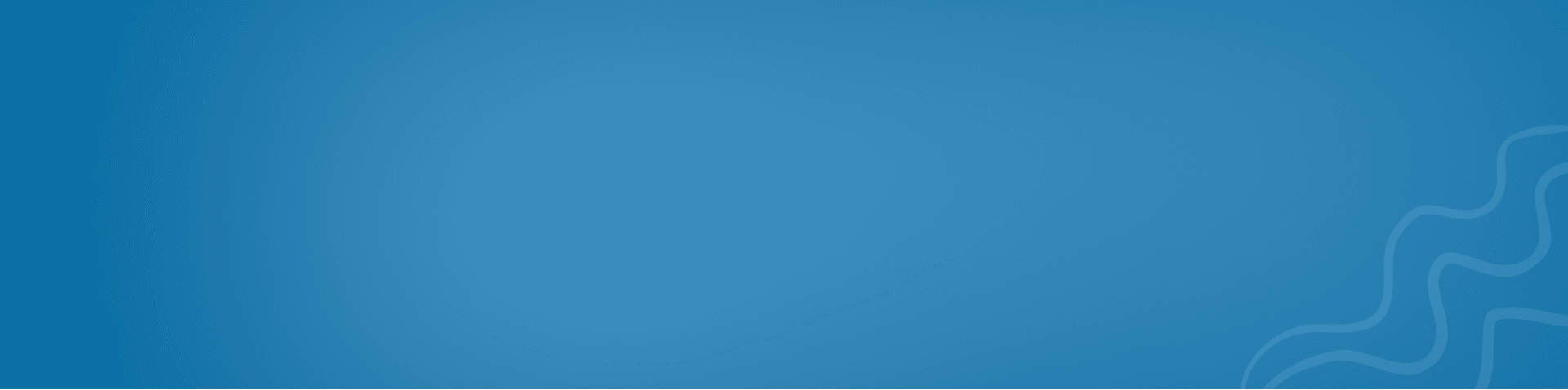How I Use Tailwind CSS To Design A Website From Scratch
Learn how to design a responsive and visually appealing website from scratch using Tailwind CSS, a utility-first CSS framework that simplifies and streamlines the web development process.

Tailwind CSS, a utility-first CSS framework, has gained significant traction among web developers and designers for its flexible, efficient, and customizable approach to styling websites. In this blog post, I'll walk you through the process of designing a website from scratch using Tailwind CSS, illustrating its key features and benefits along the way.
Setting Up the Development Environment
Before diving into design, it's essential to set up the development environment correctly. To start, install Node.js and npm (Node Package Manager) on your machine. Next, create a new project directory and initialize it using npm:
mkdir my-tailwind-project
cd my-tailwind-project
npm init -y
Now, install Tailwind CSS, PostCSS, and autoprefixer as dependencies:
npm install tailwindcss@latest postcss@latest autoprefixer@latest
Create a postcss.config.js file to configure PostCSS:
// postcss.config.js
module.exports = {
plugins: {
tailwindcss: {},
autoprefixer: {},
},
}
Generating the Tailwind CSS Configuration File
To generate a configuration file, run the following command:
npx tailwindcss initThis will create a tailwind.config.js file, which is essential for customizing your Tailwind CSS setup, including colors, fonts, breakpoints, and more.
Creating the HTML Structure
Start by creating an index.html file in your project directory. This will serve as the main page for your website. Add a basic HTML structure and include a link to the Tailwind CSS stylesheet. Also, include a custom CSS file, which will come in handy for any additional styles:
<!DOCTYPE html>
<html lang="en">
<head>
<meta charset="UTF-8" />
<meta name="viewport" content="width=device-width, initial-scale=1.0" />
<title>My Tailwind CSS Project</title>
<link href="./src/tailwind.css" rel="stylesheet" />
<link href="./src/custom.css" rel="stylesheet" />
</head>
<body>
<!-- Your website content goes here -->
</body>
</html>
Designing the Website with Tailwind CSS
With the setup complete, you can now leverage Tailwind CSS's utility classes to design your website. Begin by adding a navigation bar, followed by the main content sections such as a hero image, feature highlights, and a footer.
For example, to create a responsive navigation bar, you can use the following code:
<header class="px-6 py-4 text-white bg-gray-800">
<div class="container flex items-center justify-between mx-auto">
<a href="#" class="text-2xl font-bold">MyWebsite</a>
<nav class="hidden space-x-4 md:flex">
<a href="#" class="hover:text-gray-300">Home</a>
<a href="#" class="hover:text-gray-300">Features</a>
<a href="#" class="hover:text-gray-300">Pricing</a>
<a href="#" class="hover:text-gray-300">Contact</a>
</nav>
</div>
</header>
With Tailwind CSS, you can easily control the layout, colors, typography, and responsiveness of your website by applying utility classes to your HTML elements.
Customizing Tailwind CSS
Tailwind CSS excels in its customizability. To modify the default styles, open the tailwind.config.js file and adjust the settings as needed. For instance, to change the primary color, add the following to your configuration:
moduleRebuild your CSS file to see the changes take effect.
Optimizing for Production
You don't have to do anything in this step other than pointing the Tailwind config file to your content files in order for Tailwind to automatically purge your stylesheets.
moduleConclusion
Tailwind CSS is a powerful and flexible framework that simplifies the process of designing a website from scratch. By following this step-by-step guide, you'll be able to set up your development environment, create a responsive and visually appealing website using utility classes, customize your design, and optimize your CSS for production.
Tailwind CSS's utility-first approach encourages rapid prototyping and clean, maintainable code, making it an ideal choice for web developers and designers looking to streamline their workflow and create modern, responsive websites with ease.