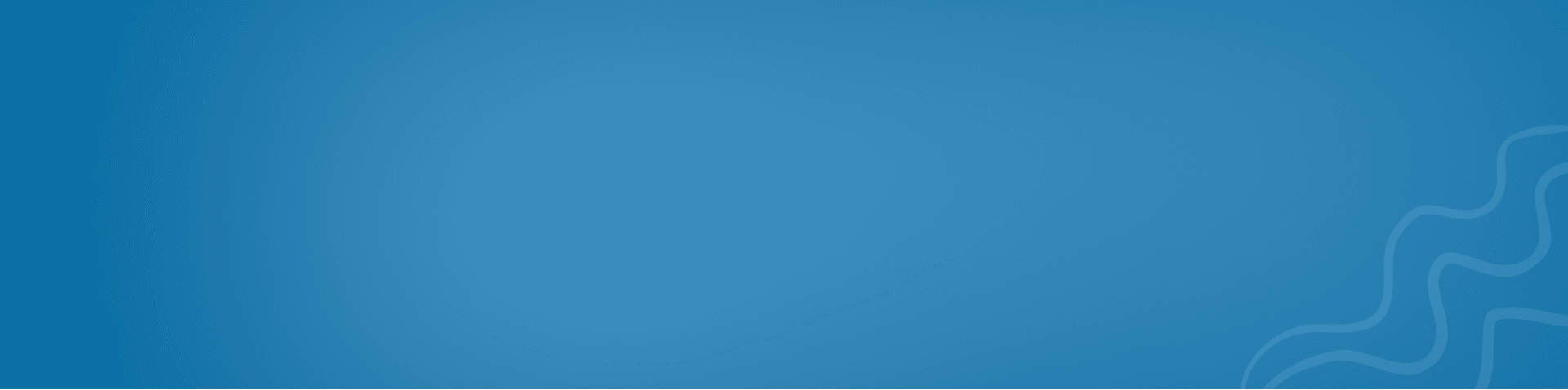How to Use Zoho Marketing Automation to Boost Your Email Campaigns
This guide explains how to use Zoho Marketing Automation to improve your email campaigns. It covers setting up the platform, creating segmented and personalized emails, automating workflows, tracking performance, and integrating multichannel marketing strategies to engage your audience and drive conversions.
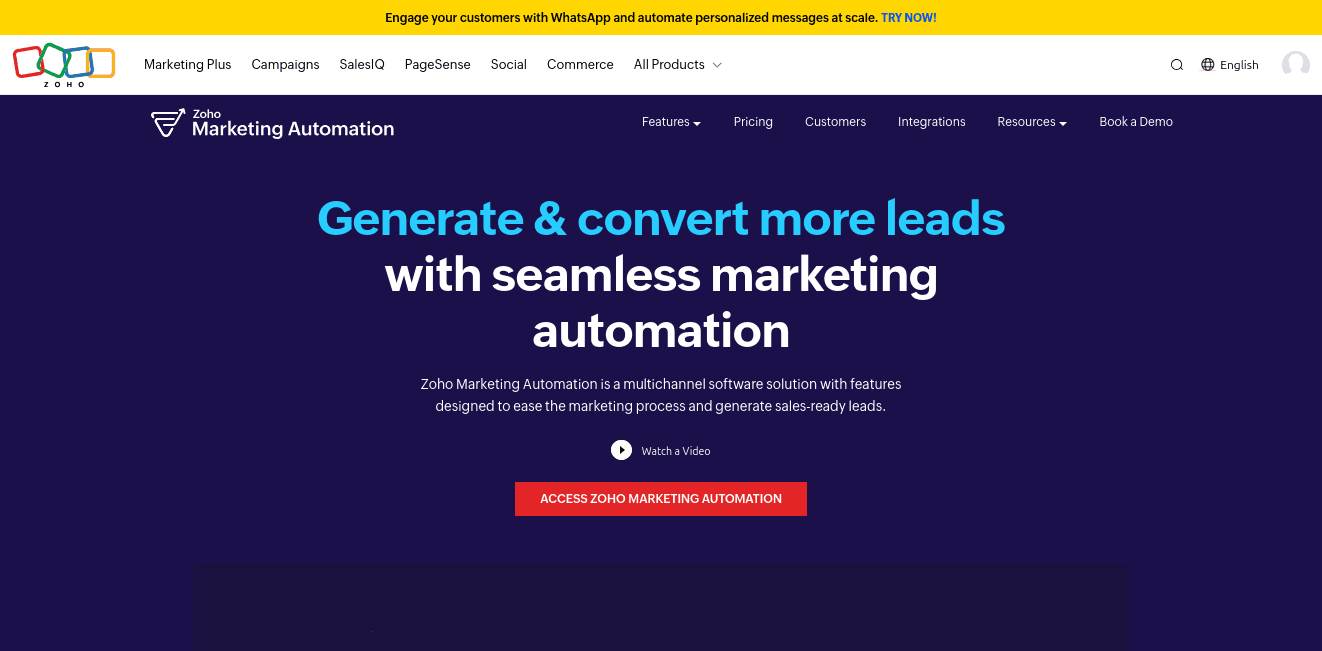
Email marketing is a crucial strategy for businesses to engage their audience, nurture leads, and convert them into customers. Zoho Marketing Automation provides a robust platform designed to automate, track, and enhance the performance of your email campaigns. This guide will walk you through how to effectively use Zoho Marketing Automation to elevate your email marketing efforts.
1. Setting Up Zoho Marketing Automation for Email Campaigns
The first step in boosting your email marketing is to ensure that your Zoho Marketing Automation account is set up correctly. Follow these steps to get started:
Steps:
-
Log in to Zoho Marketing Automation:
- Head over to Zoho Marketing Automation and sign in with your Zoho account.
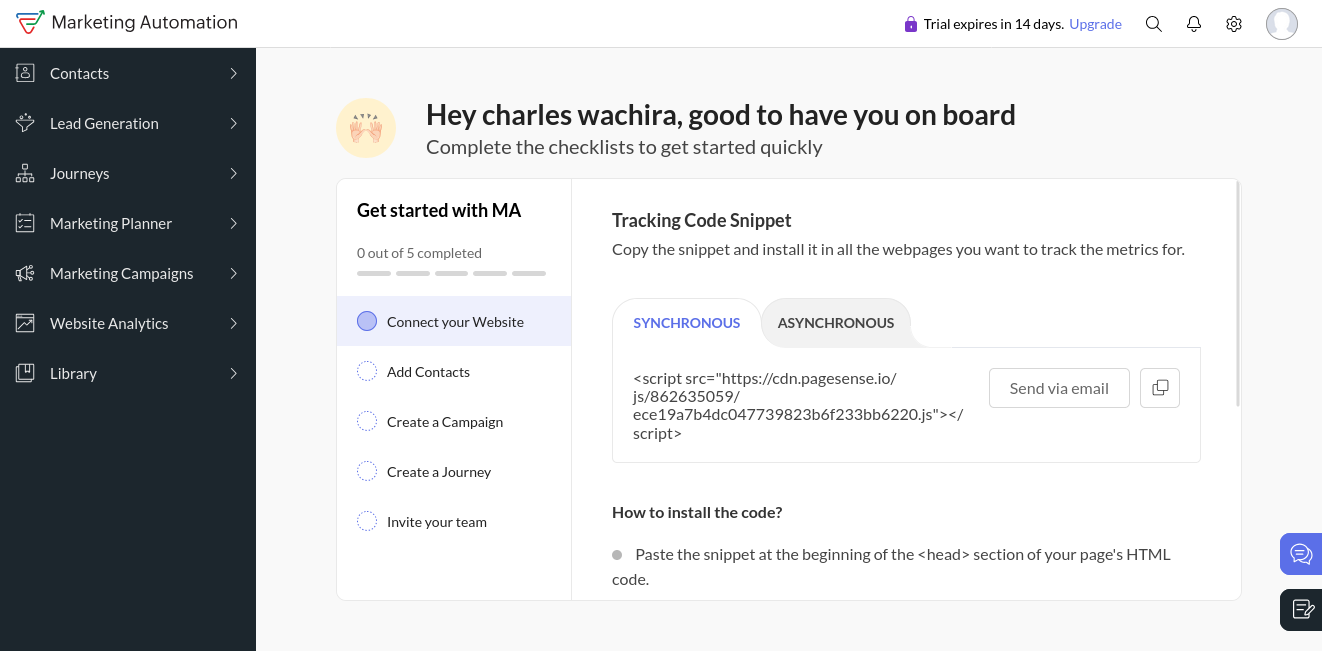
- Head over to Zoho Marketing Automation and sign in with your Zoho account.
-
Create a New Mailing List:
- Navigate to "Contacts" and click "Create Mailing List". You can import your email contacts manually or sync them from Zoho CRM.
.png)
- Categorize your audience based on specific attributes or behaviors for better targeting.
- Navigate to "Contacts" and click "Create Mailing List". You can import your email contacts manually or sync them from Zoho CRM.
-
Integrate with Zoho CRM (if applicable):
- If you are using Zoho CRM, link your CRM data with Zoho Marketing Automation to keep your contacts in sync and improve personalization in email campaigns.
2. Creating Segmented Email Campaigns
Segmentation is the process of dividing your email list into smaller, more targeted groups. It enables you to tailor your message based on customer behavior, demographics, or engagement history. Zoho Marketing Automation makes it simple to create and manage these segments.
Steps to Segment Your Audience:
-
Create a New Segment:
- In the "Contacts" tab, select "Segments" and click "Create Segment". Define the conditions for the segment, such as demographic data (location, age, etc.) or engagement history (opens, clicks).
.png)
- In the "Contacts" tab, select "Segments" and click "Create Segment". Define the conditions for the segment, such as demographic data (location, age, etc.) or engagement history (opens, clicks).
-
Apply Tags:
- Use tags to organize your contacts further. For example, assign a tag for "Webinar Attendees" or "Product Purchasers" based on their activity.
.png)
- Use tags to organize your contacts further. For example, assign a tag for "Webinar Attendees" or "Product Purchasers" based on their activity.
-
Use Behavioral Data for Segmentation:
- Zoho Marketing Automation allows you to track user behavior, such as website visits, form submissions, and email interactions. Use this data to create highly targeted segments.
-
Leverage Advanced Segmentation:
- Create dynamic segments that automatically update based on real-time customer actions. This allows you to continuously refine your audience based on their latest interactions with your brand.
3. Crafting Personalized Email Campaigns
Once your segments are in place, the next step is to create personalized email content that resonates with each group. Personalization goes beyond simply adding the recipient's name; it involves crafting content based on their specific needs and interests.
Steps to Create Personalized Emails:
-
Use Merge Tags:
- When drafting your email, insert dynamic fields (merge tags) such as
{{First Name}},{{Recent Purchase}}, or{{Location}}to personalize the content.
- When drafting your email, insert dynamic fields (merge tags) such as
-
Tailor Content Based on Segments:
- Use the segmented lists you created earlier to deliver messages that address the specific interests and needs of each audience group.
-
Include Actionable CTAs (Calls-to-Action):
- Make sure your emails have clear, compelling CTAs that guide recipients toward your desired actions, such as purchasing a product, downloading a resource, or registering for an event.
-
A/B Testing for Personalization:
- Test different versions of subject lines, email content, or CTAs to understand which works best for each segment. Zoho Marketing Automation supports A/B testing to optimize campaign performance.
4. Email Automation and Workflow Creation
Automation is the key to efficient email marketing. Zoho Marketing Automation allows you to create workflows that send emails based on predefined triggers, such as form submissions, purchases, or even inactivity.
Steps to Set Up Automated Workflows:
-
Create an Email Workflow:
- Go to "Journeys" and select "View Journeys". Click "Create Journeys" and choose a trigger event, such as a contact joining a mailing list or submitting a form.
.png)
- Go to "Journeys" and select "View Journeys". Click "Create Journeys" and choose a trigger event, such as a contact joining a mailing list or submitting a form.
-
Set the Trigger Conditions:
- Define the specific conditions that should trigger an email. For instance, send a welcome email immediately after someone signs up for your newsletter.
-
Define the Email Sequence:
- Design a series of automated emails that will be sent over a set period. This could be a sequence to nurture leads after a webinar, for example.
.png)
- Design a series of automated emails that will be sent over a set period. This could be a sequence to nurture leads after a webinar, for example.
-
Activate and Monitor Workflow:
- Once your workflow is complete, activate it and monitor its progress. Zoho Marketing Automation provides detailed analytics to track the effectiveness of your workflows.
5. Tracking and Analyzing Campaign Performance
One of the most important aspects of email marketing is tracking how your campaigns perform. Zoho Marketing Automation gives you the tools to analyze metrics and adjust your strategy based on real-time results.
Steps to Analyze Campaign Performance:
-
Review Email Metrics:
- In the "Reports" section, you'll find detailed metrics on your email campaigns, including open rates, click-through rates, bounce rates, and unsubscribes.
-
Track Conversion Rates:
- Set up conversion tracking to measure the effectiveness of your emails in driving desired actions, such as sign-ups or purchases.
-
Use Engagement Reports:
- Zoho Marketing Automation offers comprehensive reports on user engagement, such as time spent on a website after opening an email. Use this data to improve future campaigns.
-
Adjust and Optimize:
- Based on your analytics, adjust your email frequency, subject lines, or content to maximize engagement. Continuous optimization is key to long-term success.
6. Multichannel Marketing Integration
Zoho Marketing Automation allows you to expand your campaigns beyond email by integrating SMS, social media, and other channels. By using a multichannel approach, you can reach your audience across different touchpoints.
Steps to Implement Multichannel Marketing:
-
Create a Multichannel Campaign:
- In the "Campaigns" section, select "Multichannel Campaign" and choose the communication channels you want to include (email, SMS, social media).
-
Tailor Messaging for Each Channel:
- Customize your message for each platform to ensure consistency and relevancy. For example, send promotional emails along with follow-up SMS messages to drive conversions.
-
Track Multichannel Performance:
- Monitor the success of each channel in your campaign reports. This helps you understand which channels are most effective for your audience.
Conclusion
Zoho Marketing Automation is a powerful tool for boosting the performance of your email campaigns. By utilizing segmentation, automation, personalized content, and detailed analytics, you can create highly targeted campaigns that nurture leads and drive conversions. The platform's multichannel capabilities also allow you to expand your reach beyond email and ensure a consistent customer experience across various touchpoints.
By following these steps, you'll be well on your way to creating successful and impactful email marketing campaigns with Zoho Marketing Automation.